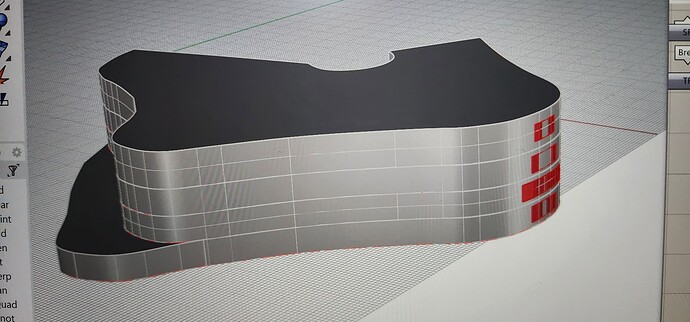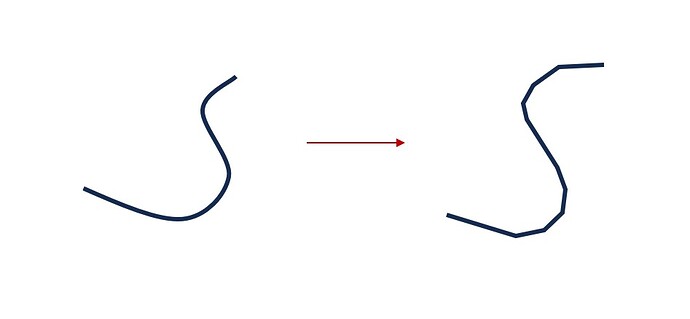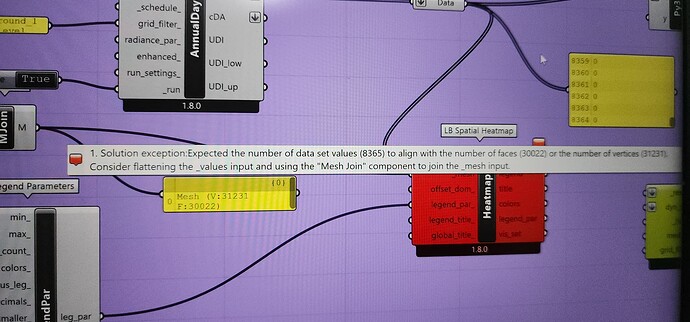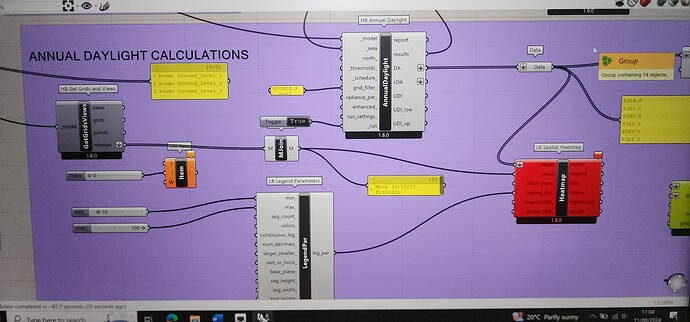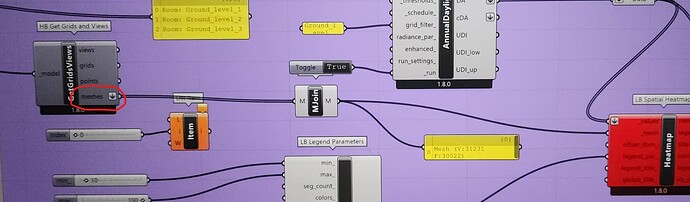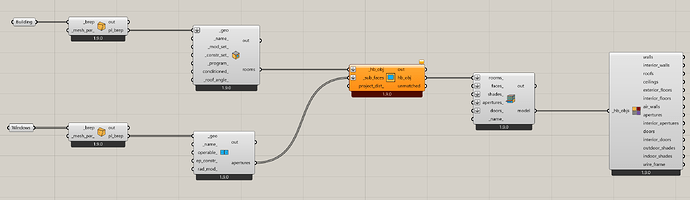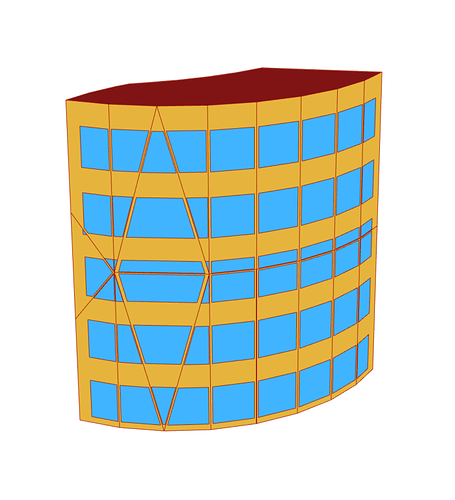I’m having trouble performing daylight analysis on my extruded building model in Honeybee.
I’ve created a solid building model by extruding a floor plan, but when I connect it to HB Solid Rooms, Honeybee recognizes it as geometry without any issues. However, I’m encountering problems when trying to place windows on the model.
I’m unsure what I’m doing wrong and would appreciate guidance on how to resolve this.
Hey,
Curved geometry doesn’t work well when it comes to daylight and energy simulations. I would suggest you to approximate the curved surfaces with straight surfaces where you can apply your windows without issues.
Best,
Matteo
You can use HB Planarize Brep component to convert your curved model. After conversion, you can bake the planarized model and generate window surfaces accordingly. Lastly, you can pass those into HB model (constructed using planarized Brep) using HB add surface component.
Hello Matteo,
Thank you for the solution will try this method. But I realised that it gets too complicated, where I have to do separate openings single planar surface. I have tried to simplify the model to rectangle shapes to get faster results.
Best,
Sue
Hey Naga,
Thanks for the solution, it works great for the project!
But I’m having some trouble when I try to get the Hb daylight analysis for a single floor out of the 4 floors. When I apply the grid filter with the name of the floor, I get an error.
It says I need to flatten the _value input and mesh join to _mesh input in LB spatial Heatmap. Even after doing as instructed it shows the same error. The analysis works fine when I don’t apply the grid filter, but I need to see the analysis for a specific floor.
Can anyone help me with this?
Can you share the snapshot of workflow and error?
Hi @Sue,
I am assuming you have three meshes. When you are applying the grid filter to select one of the grids, you should also make sure that you only add one mesh in LB Spatial Heatmap.
Hi @mikkel ,
Yes,I have 4 floors in the building I’m analyzing, so I have 9 meshes. When I connect them to the Ladybug heatmap with the mesh join component from HB get grids and views output- meshes, it works as a whole. But when I try to select a particular floor area using list item for the Honeybee get grids and views - meshes output and input grid filter with the respective floor in the Honeybee Annual Daylight component, the values don’t match.
How can I convert it into a single mesh?
Hi @Naga, sorry for bringing an old post up but upon following your instructions on my own project I got this error whereby “The following sub-faces were not matched with any parent face”.
Do I have to ensure that the parent surface that the aperture will be placed on have to have the same amount of surface as the aperture? If so would you know how I can match the number of surface on the parent surface (in my case is a building) with the number of the aperture (windows in my case)?
Thanks,
LH
Can you share the picture of facade and geometry that you want to assign as aperture?
Hi @Naga,
Sure thing! As you can see in the image below, the building on the right (with curved surface) is what I would like to assign aperture on with the help of “HB Planarize Brep” however I am getting the error message on “HB Add Subface” of ‘The following sub-faces were not matched with any parent face’
Appreciate the help!
-LH
Rhino image:
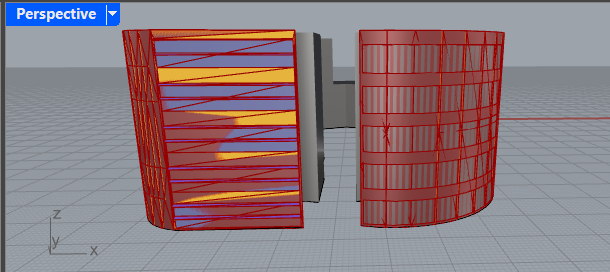
GH image:
Hi @LostHopper
The reason for mismatch is the surface configurations when you planarize the curved facade and window surfaces. To visualize the difference you can connect outcomes of HB rooms and apertures outcomes separately to HB Visualize Quick.
There is a computational design trick to model the window surfaces on curved facades, which is detailed step wise below -
- Using HB Visualize component, export HB room output to geometry.
- Now extrude the unplanarized curved facade window surfaces geometries into closed breps.
- Connect the “Closed Breps” and “HB room output geometry” to Shapes in Breps component to obtain the planarized facade geometries that falls within the bounding window surfaces geometries.
- You can assign the obtained planarize facade geometries back to HB room as windows by using HB Apertures by guide surface component.
- Usually, 100% of each face you obtain cannot be a window. So, you can set 0.98 ratio as input to HB Apertures by guide surface component.
Please message me your GH file incase you are facing challenges in following the procedure detailed.
Hi @Naga
Thanks for that however I am having some issues understanding the process given that I am still trying to figure things out.
Would like to clarify a few things here,
- You mentioned using HB Visualize component, there are afew HB Visualize and I am only familiar with the one “by Type” do I use that?
- Assuming that I would like it to be parametric, do I use GH components to model the windows for adjustability downstream in the future?
I would like to understand better on the aboved before moving forward as I am still stuck on part 1. I really appreciate your time and help for this!
-LH
Hello @LostHopper
- You can use any visualize type that can give you geometry from HB string.
- Yes, please use native GH components for the workflow logic to be applicable for similar parametric geometries.
Its quiet a challenging one but interesting too.
I am attaching workflow image in a zip file
fig01.zip (1.2 MB)
for reference to others.