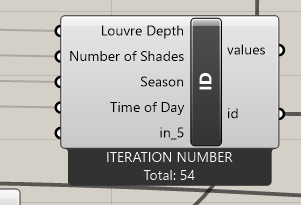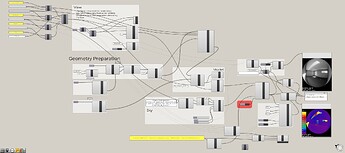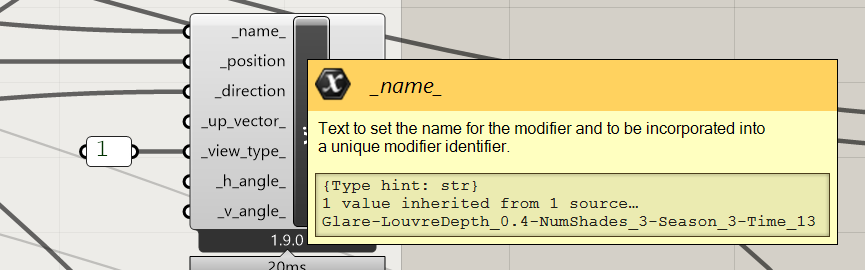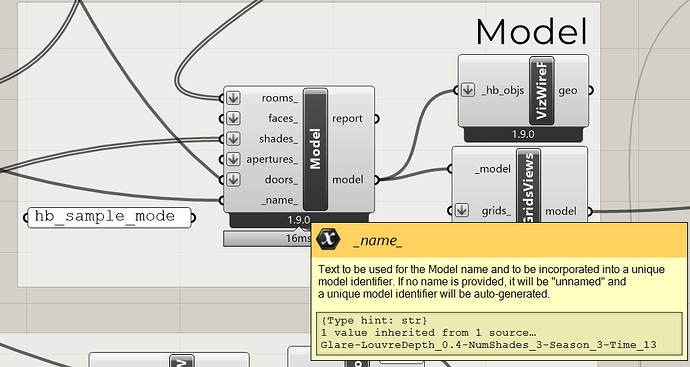I am looking to adapt the PIT View Sample file “viewbased”.
I want to combine it with the Fly component to produce a series of images of design options.
To test the process, I have attached 3 louvre options to the Fly input, and generated automated names via .
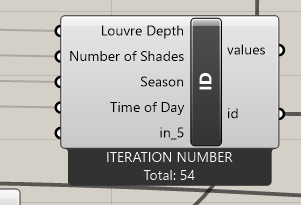
I have tried setting up the name of the view to change with each Fly iteration.
AND
I have tried to set up the name of the Model to change with each Fly iteration.
Neither work to produce a set of test images.
I am now at a loss.
Some challenge here.
See attached file. I simplified it [only one space, only changing the window border depth and low settings for speed]. See the orange groups.
Basically you need to save each option in a different folder. Otherwise, each will override the previous one.
In the attached I am saving only the images as gif files, all of them in the same directory. You have the option to delete [or not] the simulation folders.
You need to provide the simulation folder under all cases will be simulated [subfolders].
I find this useful for myself, hopefully you too.
-A.
PoinInTime_View_FLY_Test.gh (98.6 KB)
Thank you so much.
Something to place on the wish list for enhancement of PITView in next release- ability to name images…
fly.gh (125.6 KB)
Thanks.
Where I ended up.
Your little Python script is very useful.
I noted only one thing: if I chose a one-drive location for the file location / path I ended with a script error because the path length was too long.
Many thanks.
I have added some annotation for the (learning) Masters student involved …
Happy to hear any suggestions for future enhancements - she is working up to parametric solar shade design - this was just a first intro to FLY
Glad it helped.
One small detail: In the user_data component set the img/img2 inputs to Image [instead of output].
-A.
1 Like