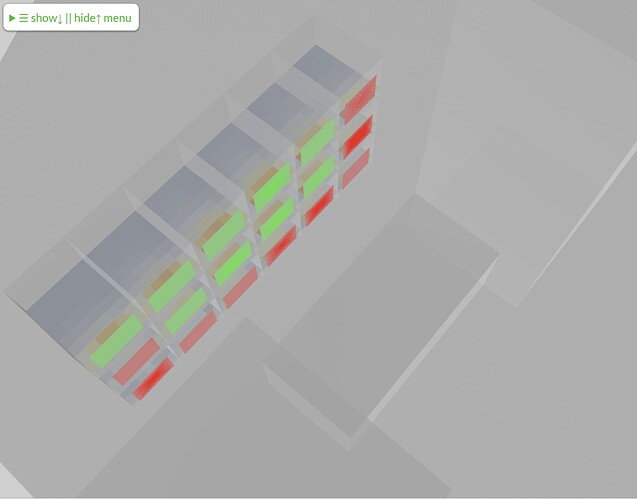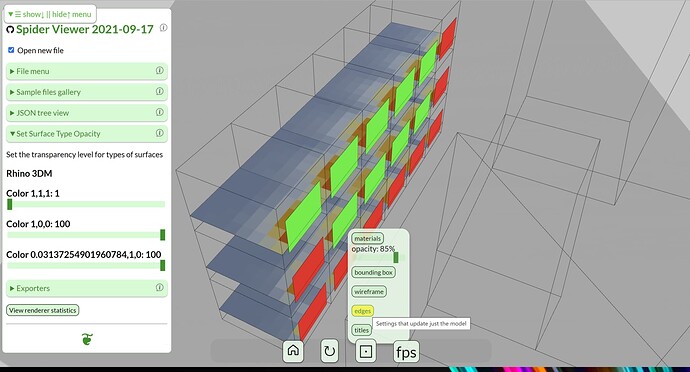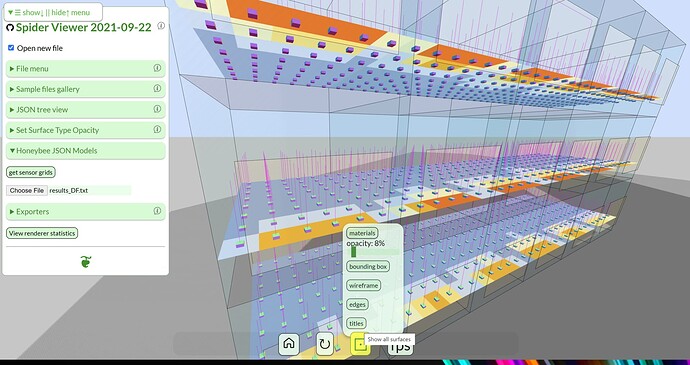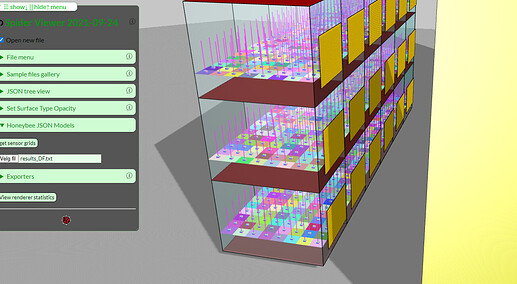TheoA
September 16, 2021, 3:51am
21
@TK
Here is one simple solution:
The 3DM file type view now has a menu (Set Surface Type Opacity) with sliders so that you are able to control the opacity of of various surfaces. In the following example, I make all the shade surfaces ( color: 1,1,1 ) mostly transparent.
_Click anywhere to erase the text. Click the three bars ☰ to display the full menu._
Example:
There will be better ways of doing this. There probably will be greater control over the opacity of surfaces in the original Honeybee JSON file, so exporting a 3DM file with only the results is likely to be better. When I do that with the current 3DM file, the two set of shades conflict with each other and cause jiggling.
Also, I am beginning to understand the results file. I think it will be possible to read results files and and update meshes on the fly before too long.
1 Like
TK
September 16, 2021, 9:33am
22
Outstanding, great progress @TheoA . Yes, one of the reasons i use Wireframe for the building is due to the jiggling of surface overlays.
I see this information box when selecting surfaces. Is it possible to apply custom information to a element using your process?
Thanks again for making this work!
TheoA
September 17, 2021, 5:26pm
23
@TK
Nice questions!
Wireframe
I will add a wireframe display toggle - as in previous release of the Spider Viewer
Pop-Up Info
I will work on: right click on one of the squares in a multi-colored mesh to display its associated data in the results.txt file
Monitors & Sensors
Thank you for your encouragement!
Theo
TheoA
September 17, 2021, 10:42pm
24
@TK
Screen capture from today’s DEV release (2021-09-17)
In the new Dashboard at bottom of screen, I toggled Edge display.
In the “Set Surface Type Opacity” menu item, I set the 1,1,1 (Shade) slider to 0.
This release should be the “stable” (hah hah hah ) release in a few hours.
TheoA
September 23, 2021, 12:09am
25
@TK
BTW, your link to advancedbuildings.net looks like it can do much to help me understand what visuals you are looking for. Thank you for this!
TheoA
September 23, 2021, 1:37am
26
@TK
In today’s release
The model that loads as the default is the one we will look at.
We also need a results file, so you can download this file:
https://www.ladybug.tools/3d-models/hbjson-sample-files/2021/tk/results_DF.txt
Open the “Honeybee JSON models” submenu
Click the “get sensor grids” button
Click the “Show all surfaces” icon to bring up the pop-up menu
Lower the opacity to nearly zero
Click on the “edges” button"
Now the sensor meshes should appear with random colors
(For fun I also increased the field of view in the home icon popup)
Click on the Choose file button and open up the results file you downloaded.
The meshes should now display the correct colors
2 Likes
TK
January 12, 2022, 8:54am
27
Hi @TheoA ,
Sorry for late reply! Great progress
I have tested the new functions, but I am not able to load the new result to te model:
How do you match the mesh and results btw? Looks great!
2 Likes